(2)Wineのインストール
wine-stableを入れる。
http://janesoft.net/janestyle/
$ mv opfc-ModuleHP-1.1.1_withIPAMonaFonts-1.0.8/fonts/ipa*.ttf ~/.wine/drive_c/windows/Fonts/
wine-font-replace-mona.regという名前のファイルをmiなどで、ShiftJisで作っておきます。(ウインドウズのregeditを使うため)
-----–以下内容
REGEDIT4
[HKEY_CURRENT_USER¥Software¥Wine¥Fonts¥Replacements]
“MS Gothic”=”IPA モナー ゴシック”
“MS Mincho”=”IPA モナー 明朝”
“MS PGothic”=”IPA モナー Pゴシック”
“MS PMincho”=”IPA モナー P明朝”
“MS UI Gothic”=”IPA モナー UIゴシック”
“MS ゴシック”=”IPA モナー ゴシック”
“MS 明朝”=”IPA モナー 明朝”
“MS Pゴシック”=”IPA モナー Pゴシック”
“MS P明朝”=”IPA モナー P明朝”
-----—この上まで
次にWine.appを起動すると出るTerminalで、
$ wine regedit wine-font-replace-mona.reg
————以下から
REGEDIT4
[HKEY_CURRENT_USER\Control Panel\Desktop]
“FontSmoothing”=”1”
“FontSmoothingGamma”=dword:00000578
“FontSmoothingOrientation”=dword:00000001
“FontSmoothingType”=dword:00000002
———上まで
次にWine.appを起動すると出るTerminalで、
wine regedit wine-font-smoothing-rgb.reg
4.app化して取扱を楽にする
(1)Automator のメニューから、ファイル > 新規 で、「アプリケーション」を選択する。
(2)リストから「シェルスクリプトを実行」を選択し、ドラッグー>組み込み。
(3)起動するシェルのフルパスを指定します。
http://linkerdesign.github.io/journal/2012/02/automator-1.html

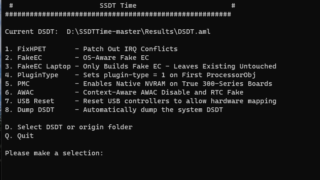
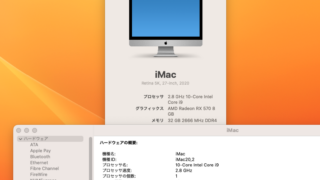
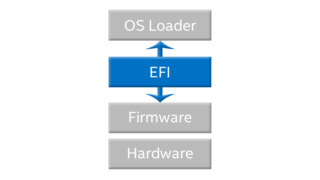
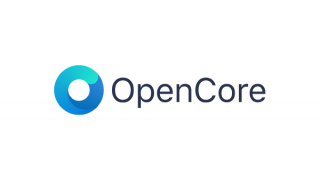

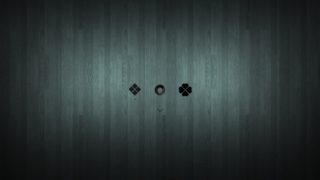



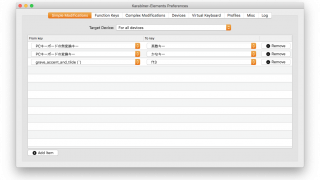
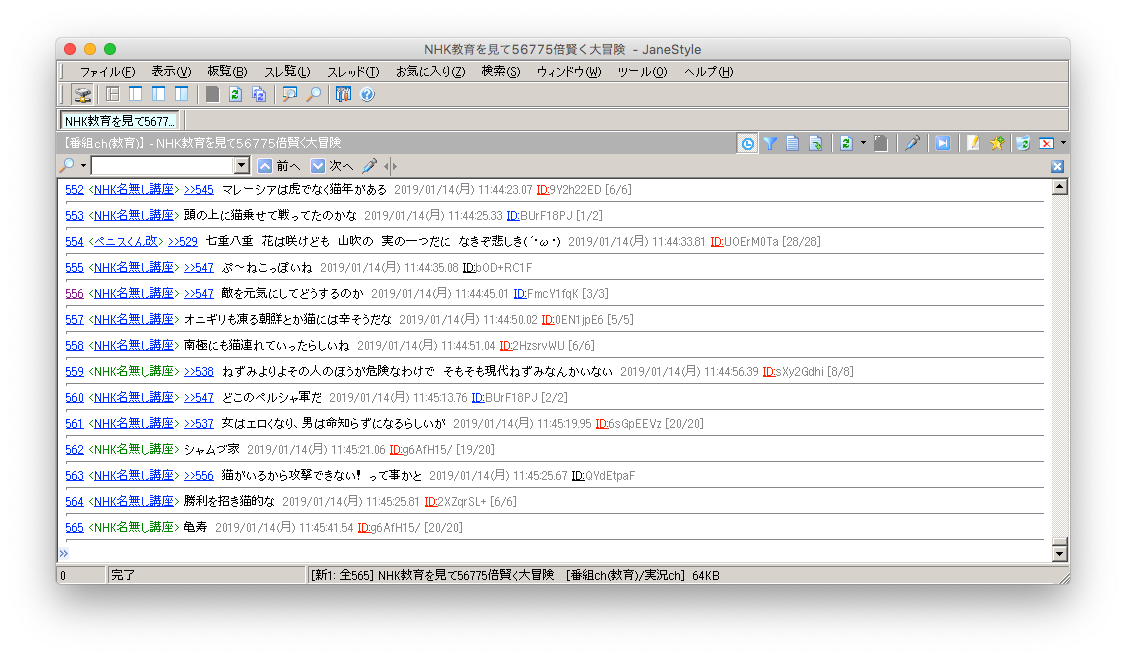
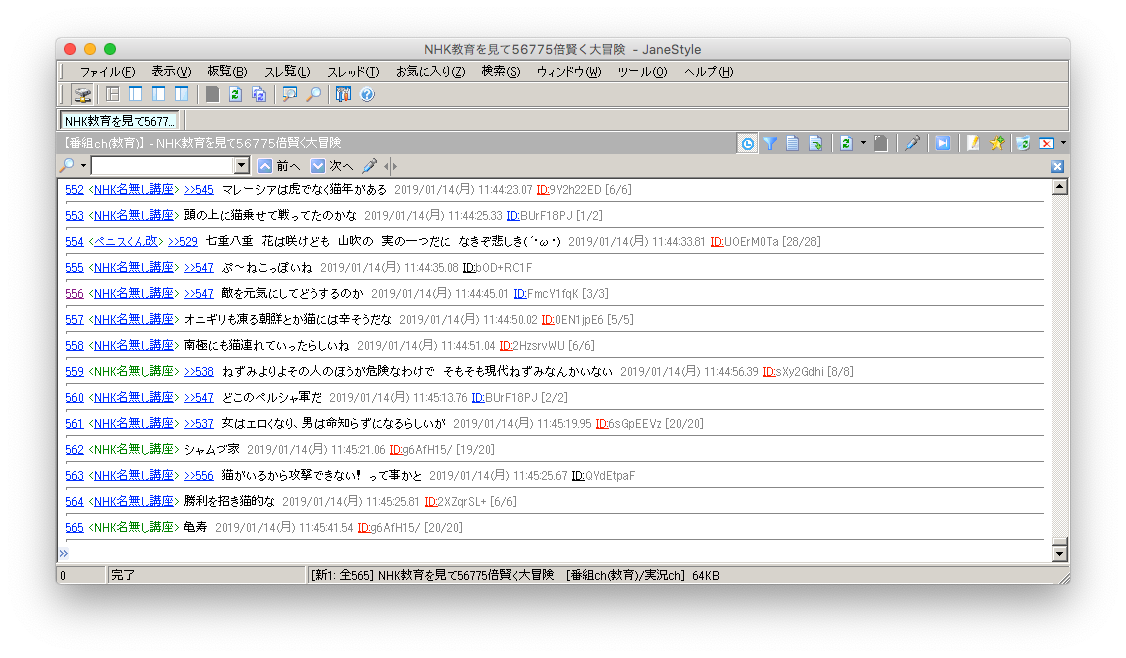

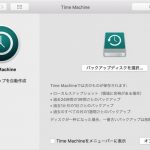
コメント