1.Hackintoshの歩き方(2付録-1):VM-WAREのマザーマシン
1.Walking the Hackintosh (2-appendix-1):Mother Machine of VM-WARE
いまではWindowsを使って、インストールUSBメモリスティックを作る方法まで書いてありますが、基本てきにマザーマシンがmacOSであると、起動しないといった困ったときに起動用USBメモリを再作成できるなど、用途がまします。
ただ、この方法は、できるならCaralinaまでにした方がよいようです。(BigSur以降動作が遅いようです)。
Nowadays, I have even written about how to make an installation USB memory stick using Windows, but basically, if your mother machine is macOS, you can use it to recreate a boot USB memory stick when you have a problem such as not being able to boot.
However, it is better to use this method until Catalina if possible. (It seems to work slower after BigSur).
2.VM-WAREをハックする
2. Hacking VM-WARE
まず、VM-WARE(現在は16.2.1 build-18811642)をWindowsにインストールしましょう。
VM-WAREでは、OSの選択項目にmacOSがあり、これをパッチを当てて取り出します。
もう古いのですが未だに以下のプログラムが有効です。
MK-unlocker.zip
利用法は、まず展開し、win-install.cmdを管理者で開くほうほうです。
うまくいかない場合CMD(ターミナル)を管理者で起動して。同じディレクトリに行って、コマンドベースでwin-install.cmdと打ち込むとうまくいくようです。
First, let’s install VM-WARE (currently 16.2.1 build-18811642) on Windows.
In VM-WARE, you will find macOS in the OS selection, which will be patched to show up.
The following program is still valid, although it is old.
MK-unlocker.zip
To use it, first extract it and open win-install.cmd as administrator.
If this does not work, run CMD (Terminal) as administrator. Go to the same directory and type win-install.cmd in the command base.
3.ISOイメージを探す
3. Find the ISO image
USBインストーラーからのインストールではなく、isoイメージからのインストールとなります。各自探してダウンロードしてください。私の妄想の中では以下のようなものが夢で見えてきました。
https://drive.google.com/drive/folders/1CBGNnf6CjCRVLNpiilWqDYy8lJJ6lNsi
https://drive.google.com/file/d/10bNVlgHlF8-7p5bSpdG1QozmWhnBSYHd/view
You will not be installing from a USB installer, but from an iso image. Please find and download it by yourself. In my imagination, I have dreamed up the following.
https://drive.google.com/drive/folders/1CBGNnf6CjCRVLNpiilWqDYy8lJJ6lNsihttps://drive.google.com/file/d/10bNVlgHlF8-7p5bSpdG1QozmWhnBSYHd/view
4.VM-WAREの基本設定
4. Basic Settings for VM-WARE
基本的な設定は以下の通りです。
(1)種類:Catalinaなら10.15。BigSurなら11です。
(2)プロセッサ4程度
(3)ハードディスク40~80GB (最小でも)
(4)ネットワークはできればブリッジ(NATでも支障はない)
(5)CD/DVDは、ダウンロードしてきたisoファイルを指定
さらに、この設定でできたVM-Wareの、vmxファイルに以下をつけ足します。
smc.version = "0"
smbios.reflectHost = "TRUE"
hw.model = "MacBookPro15,1"
board-id = "Mac-937A206F2EE63C01"
keyboard.vusb.enable = "TRUE"
keyboard.vusb.idVendor = "0x0000"
keyboard.vusb.idProduct = "0x0000"以上で、起動すればインストールが始まるはずです。
また、事後にdarwin.isoを適用すれば、ウインドウの変更などに追従してくれます。
The basic settings are as follows.
(1) Type: 10.15 for Catalina, 11 for BigSur.
(2) Processor 4 or so
(3) Hard disk: 40-80GB (minimum)
(4) Network, preferably a bridge (NAT will not be a problem)
(5) For CD/DVD, specify the downloaded iso file.
In addition, add the following to the vmx file of VM-Ware created with these settings.
smc.version = "0"
smbios.reflectHost = "TRUE"
hw.model = "MacBookPro15,1"
board-id = "Mac-937A206F2EE63C01"
keyboard.vusb.enable = "TRUE"
keyboard.vusb.idVendor = "0x0000"
keyboard.vusb.idProduct = "0x0000"That’s all. Once you boot up, the installation should start. Also, if you apply darwin.iso after the fact, it will follow the changes in the window and so on.
Related Youtube

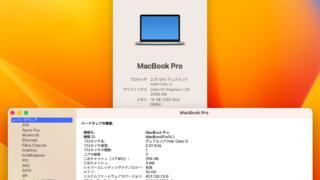
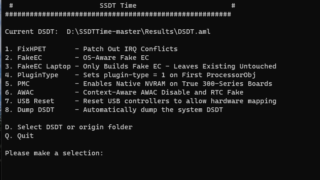
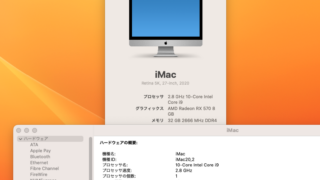
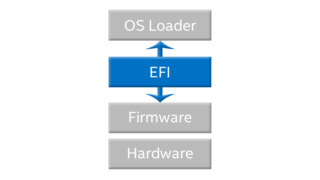
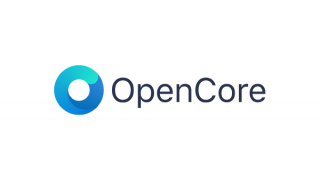

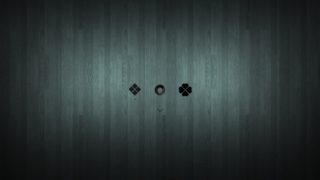


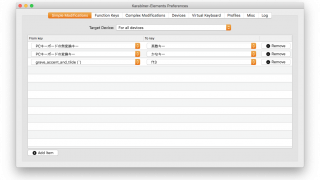


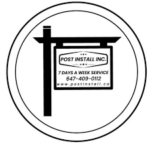
コメント