Fileserverでの容量確認のconky(lua)のスクリプト conky (lua) script for checking capacity on Fileserver
Fileserverを作ったときなどに、あるフォルダにマウントしたHDDの容量をデスクトップで常時監視すると便利です。それを行うための、conky(lua)用の設定ファイルです。以下のzipファイルに入っています。
It is convenient to constantly monitor the capacity of the HDDs mounted in a certain folder on the desktop when creating a Fileserver. This is a configuration file for conky(lua) to do that. It’s in the zip file below.
diskspace-conky.zip
自分のホームフォルダに展開してください。「.conkyrc」ファイルと「.lua」ディレクトリ以下ができます。「conky-all」をaptでインストールしてください。手動で起動する場合は、「conky」とコマンドを打てば起動します。自動起動したい場合は、20秒ほどスリープした方がよいかもしれません。(サーバのHDDの起動具合によるので調整してください。)この場合、「自動起動するアプリケーション」で以下のコマンドを入れてください。
Extract it to your home folder. A “.conkyrc" file and a “.lua" directory are created. Install “conky-all" with apt. If you want to start it manually, you can start it by typing the command “conky". If you want to start automatically, it may be better to sleep for about 20 seconds. (Adjust it because it depends on how the server’s HDD starts.) In this case, enter the following command in “Applications that start automatically".
bash -c 'sleep 20;conky' あなたが変更しないといけない箇所は、「.conkyrc」ファイルと「.lua/scripts/clock_rings.lua」です。デフォルトでは直接マウントされているHDD名を、「hddname-1,hddname-2,hddname-3」としているほか、マウントポイントも「/fileserver/hddname-1,/fileserver/hddname-2,/fileserver/hddname-3」と書いてあります。そのため、これらの名前とマウントポイントを自分のファイルサーバに合わせて書き換えてください。
The places you have to change are the “.conkyrc" file and “.lua/scripts/clock_rings.lua". By default, the directly mounted HDD names are “hddname-1,hddname-2,hddname-3", and the mount points are also “/fileserver/hddname-1,/fileserver/hddname-2,/fileserver/hddname -3" is written. So change these names and mount points to match your file server.
それぞれの位置も、「goto,voffset」や、「x=,y=」で設定しています。フォントが違う場合などにそれらの位置がずれてしまうことがあるので、あなたの環境に合わせて再設定してください。
Each position is also set with “goto, voffset" and “x=, y=". If the font is different, their positions may shift, so please set them again according to your environment.
右上に以下のような形で出ます。(応用例)
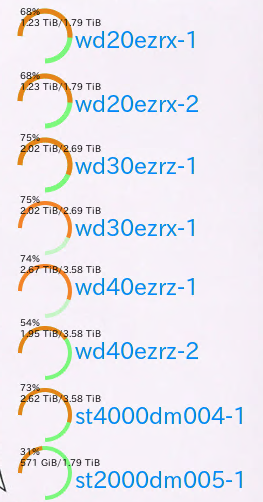
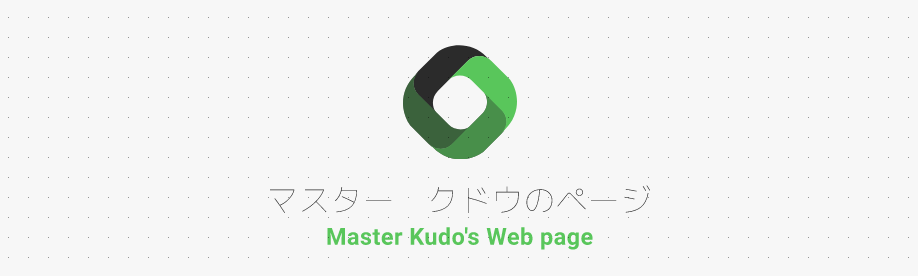
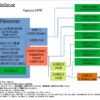
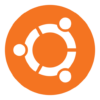


ディスカッション
コメント一覧
まだ、コメントがありません