VM-Ware16で,UBUNTUの音が出ない場合の対処
In order to solve the problem, enable the “Stereo Mix" option:
1. Right-click on the sound card volume icon in the tray.
2. Select “Recording Devices"
3. In a blank or “white" space where the recording devices are listed, right-click and enable “Show disabled devices".
4. The “Stereo Mix" option should appear.
5. Right-click on the “Stereo Mix" option, and select Enable.
6. Make sure that the virtual sound card is set to connect at startup for the guest VM in question.
7. Enjoy working sound in your Guest VMs.
If the “Stereo Mix" option doesn’t appear in the recording devices panel, then you need to install the latest Realtek AC’97 codec drivers here:
After installation of the updated drivers, repeat steps #1-#7.
Hope this helps and makes the solution official.
適宜、補足を加えながら日本語訳を下に示します(参考です)。
問題の解決には、「ステレオ ミキサー」オプションを有効にする必要があります。
- トレイにあるサウンドアイコン(スピーカーのアイコン)を右クリック
- メニューから「録音デバイス(R)」を選択
- (サウンドの「録音」タブに)録音デバイスが表示されていない箇所で、右クリックして「無効なデバイスを表示」にチェックを入れる
- 「ステレオ ミキサー」が表示される
- 表示された「ステレオ ミキサー」を右クリックして、メニューの「有効」を選択
- ゲストOS(linux)の仮想サウンドカード設定で「起動時に接続(O)」にチェックが入っていることを確認
- ゲストOS(linux)で音が出るので楽しんで!
もし、「ステレオ ミキサー」オプションが「録音デバイス」パネル(サウンドの「録音」タブ)に出てこないときは、最新のRealtek AC’97コーデックドライバーを以下のリンクからインストールしてください。
最新ドライバーのインストールが終了したら、上記の#1~#7のステップを再度行ってください。
この方法が役に立って、公式な解決手段となることを期待しています。
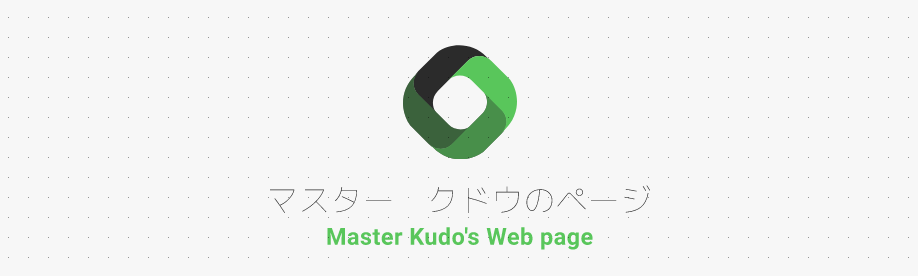



ディスカッション
コメント一覧
まだ、コメントがありません